Cloud Folder Sync
Cloud Folder Sync is available under Tools
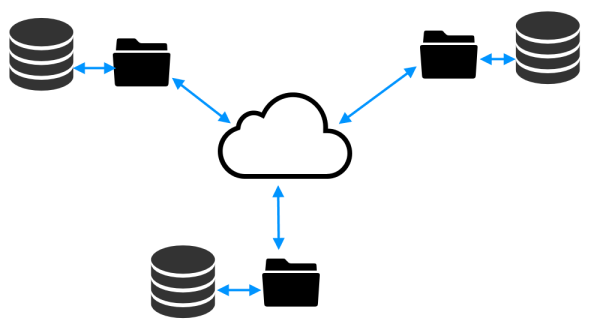
The purpose of this feature is to enable you to work on patients and records from multiple locations, locations that have limited or no direct connection between them.
To realize this, first you should setup a cloud file synchronization software like Dropbox or Google Drive in your locations, and make sure you have a folder with files that sync well. Next, setup the Cloud Folder Sync to point to this folder.
Sync Folder synchronizes all the patients medical records with the specified cloud folder. The files in the folder are xml files, with one file per patient. Any changes in the database are mirrored into the folder, and propagated to the other databases.
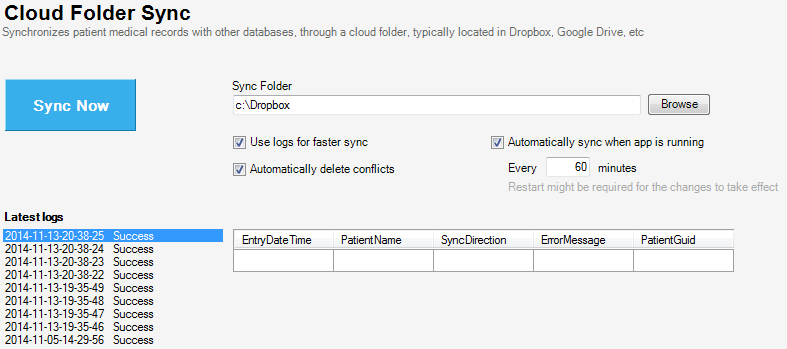
Cloud Folder Sync
1. Sync Folder - the folder that will store the synchronized filed
2. Use logs for faster sync - extra logs are stored in the synchronization folder, with information about the latest changes in the records. This is an optimization so make the sync time shortened by syncing only changes in the folder. When checked unnecessarily used Internet bandwidth is saved
3. Automatically delete conflicts - if a patient's records are changed in the same time in 2 different locations, Dropbox or other sync software, will manage this by creating extra Conflict filed in the folder so no info is lost. Cloud Folder Sync will take into consideration the conflict files and import new records from them. When Automatically delete conflicts is checked, the conflict files are deleted
4. Automatically sync when app is running – when checked, the software will automatically run synchronizations to the folder, in the periods specified in the minuted box bellow
IMPORTANT NOTE: the software has to be running in order that the syncs to execute
5. Sync Now – starts a Manual synchronization
6. Latest Logs – here you can see the log of each synchronization
| IMPORTANT NOTE: All newly added records and changes to the records are propagated through the sync folder. However, due to the nature of this sync through files, deletions are not propagates, and if you delete a record it will be resynchronized from the folder. To actually delete a record or a patient, the sync should be stopped, the patient's record should be deleted from the sync folder and then the record or patient should be deleted from all the databases |
| This feature is available only in the versions of the program that have enabled the multiple database |